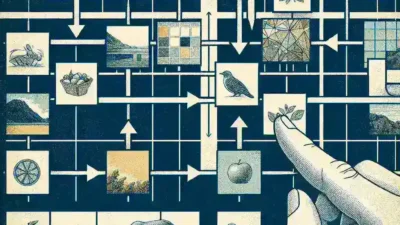Instagram Stories often shine brightest when accompanied by trending songs or custom audio tracks. Yet when you try to save your own Story, the built-in download feature strips out all licensed music, leaving you with silent footage. For anyone who wants to archive memorable moments, repurpose content for other platforms, or simply enjoy the full audiovisual experience later, keeping both video and sound intact is essential. In this guide, you will learn why Instagram removes audio from saved Stories, discover two reliable methods to capture Stories with music preserved, and uncover best practices to ensure high-quality results every time.
Why Downloaded Stories Lose Their Music
When you tap Instagram’s download button on a Story, the platform exports only the raw video track without any accompanying soundtrack. This restriction stems from copyright and licensing agreements that Instagram maintains with music rights holders. To avoid potential legal complications, Instagram removes licensed audio from any file it makes available for direct download. Although the Story will play perfectly with sound inside the app itself, once saved locally, you end up with a silent clip. As a result, any creator hoping to save a Story featuring a favorite song or trending audio sticker must turn to alternative techniques beyond the native download option.
Method One: Native Screen Recording
Most modern smartphones include a built-in screen recording feature capable of capturing both the display and internal audio. To use it on an iPhone, open Settings, navigate to Control Center, and add the Screen Recording control. On many Android devices you will find a screen recorder option hidden in the Quick Settings panel; if not, check your phone’s system settings for “Screen Recording” or a similarly named function.
Once enabled, launch Instagram and pull up the Story you wish to save. Swipe down or up (depending on your device) to reveal the screen recording control, then tap the record icon. Allow the countdown to finish, and immediately play the Story in full-screen view. When the Story ends, stop the recording through the same control panel. The resulting video file saved in your camera roll will contain the original music along with the video. For the highest fidelity, lock your screen orientation to match the Story’s aspect ratio and keep the display brightness high to avoid compression artifacts.
Method Two: Using a Web-Based Downloader
If your device’s screen recorder lacks internal audio capture or you prefer a one-step solution, web services can download public Stories complete with their audio tracks. One particularly fast and user-friendly option is sssinstagram, which processes publicly shared Story URLs and returns an MP4 file that includes the original soundtrack.
Begin by copying the Story link from Instagram. Tap the three-dot menu in the upper right corner of the Story and select “Copy Link.” Next, open your mobile or desktop browser and navigate to the sssinstagram website. Paste the copied URL into the input field and initiate the download. In just a few seconds, the service will generate a “Download with Audio” link. Clicking it saves the video file, music included, directly to your camera roll or downloads folder. Because everything happens on the service’s servers, there’s no software to install, and you can choose between available resolutions to optimize for file size or clarity.
Tips for Smooth, High-Quality Results
First, always verify that the Story you want to save comes from a public profile. Private or close-friends-only Stories cannot be accessed by any downloader service or screen recording tool. Second, ensure you have ample free storage space, as high-definition videos with audio can occupy tens or even hundreds of megabytes. Third, disable incoming notifications and enable Do Not Disturb mode before recording; interruptions can introduce unwanted audio pops or visual overlays. Fourth, preview your saved file immediately after recording or downloading to confirm that the audio track is properly synchronized with the video. If you spot any mismatch, try repeating the process at a lower screen resolution or on a different downloader to improve compatibility.
For creators who handle multiple Stories daily, desktop applications that support batch processing and format conversion may be worth exploring, even if they require a subscription. These programs can streamline your workflow by letting you feed in a list of URLs and receive a folder of watermark-free, fully audible clips in one go.
Respecting Copyright and Community Guidelines
Even though these methods enable you to save Stories without losing audio, it is crucial to remain mindful of copyright laws and Instagram’s terms of service. Always download only your own content or material you have explicit permission to use. When sharing or reposting someone else’s Story, give clear credit to the original creator, either in captions or on-screen text, to honor their work and comply with fair use principles. Avoid downloading private or sensitive content without consent, as doing so risks violating both community standards and local regulations.
By applying the strategies outlined here, you can capture the full impact of any Instagram Story—music and all—straight onto your camera roll. Whether you rely on your phone’s native recorder for a quick solution or turn to a service like sssinstagram for convenience, these approaches will ensure you never miss a beat in your most memorable moments.